Economit CMS guide
IntroAdding Pages
Adding Insight Articles
Adding Testimonmials
Uploading Media
Editing Menus
Editing Pages with Elementor / BeBuilder
Video guides
Intro
The Content Management System (CMS) allows all of the basic structures of the site to be created - Pages, Insights, Testimonials, Media Uploads & Menu Structures - all of which can be accessed on the left hand menu.
Clicking the Economit logo (1) at any time will take you to the Front End view of the website.
Clicking on the Floating Menu (5) brings up shortcuts to all of the most frequently used actions, eg. adding Testimonials or Pages etc.
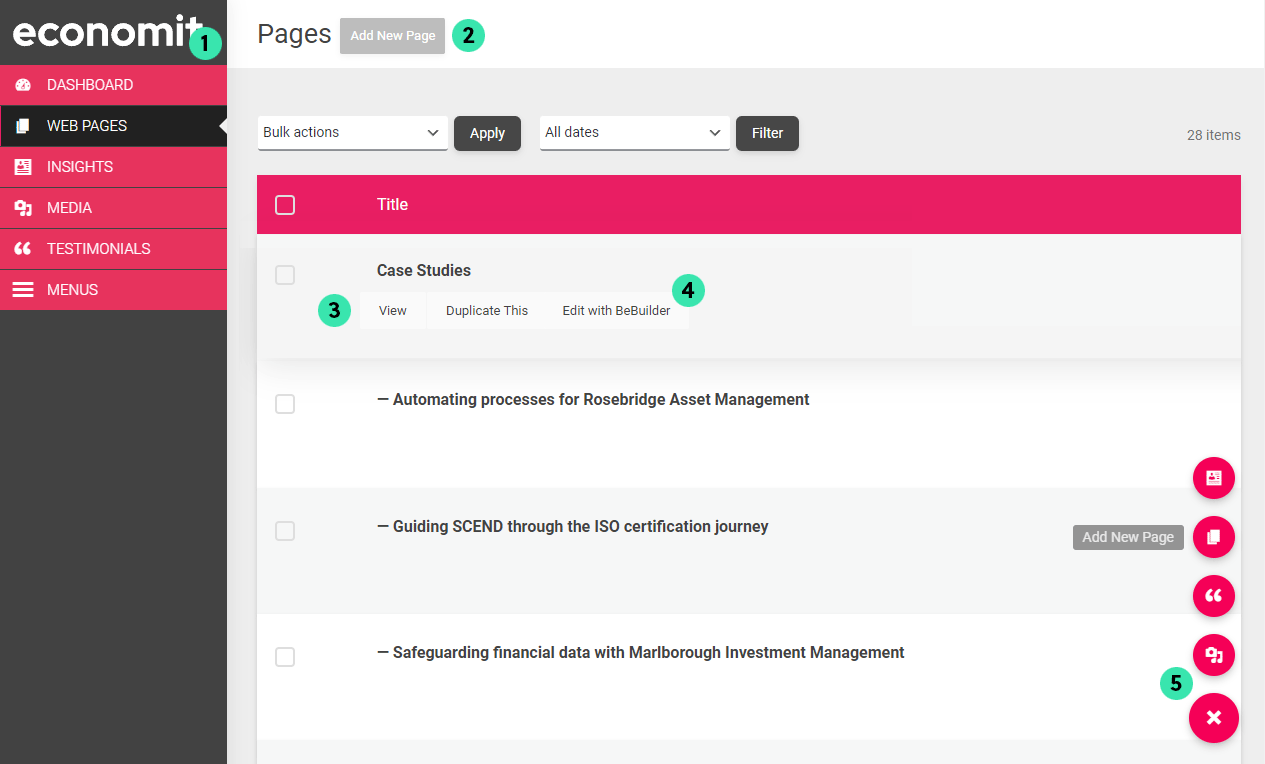
Adding Pages
Shown above is the Pages section of the CMS which lists all of the pages currently on the website. Hovering over a page will show a menu with the options available (3).
Adding a new page can be done in two ways, either starting from scratch with a new blank page (2) or by duplicating an existing page (3). Duplicating an existing page with a similar layout / content to what you need for the new page is usually the best option.
Once you have created / duplicated the new page, you’ll need to add a new title (1) then click the Publish / Update button (2) to make the page active. Once this is complete you can edit the content and layout of the page using the Elementor / BeBuilder software. For more information on this, please view the Builder guide section.
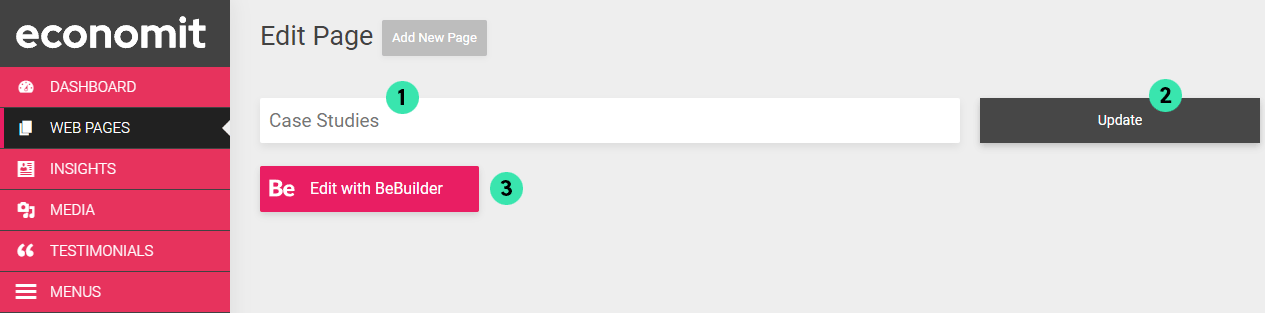
Adding Insights / Articles
Adding new Insights is done in the same way as adding pages. Again, these are better off duplicated from existing Insights. Follow the same steps outlined for duplicating pages, but this time remember to add a short description to the Excerpt Box (3). This is the unique preview text which is shown for each article on the Insights page of the website.
Once published you can then edit the Insight using the Elementor / BeBuilder software.
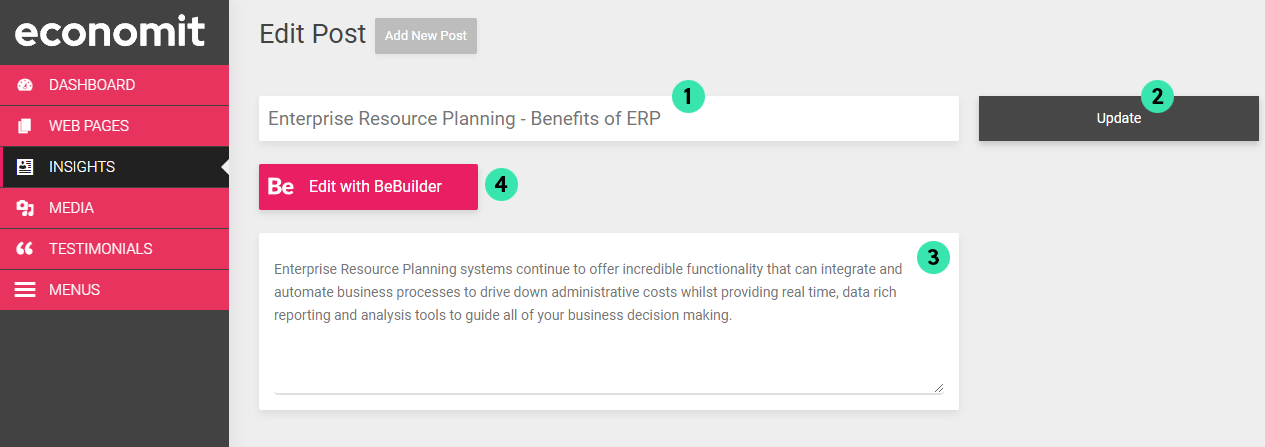
Adding Testimonmials
Adding to testimonials shown on the homepage is done via this section. Once you've duplicated or added a new testimonial, fill in the name of the author name (1) and (3). Use the text editor to add the testimonial itself. Aim to keep this a similar size to all the other testimonials (around 30-40 words) to achieve best fit on the website.
Add the authors role and company to the Company box (4) then click the Publish/Update button to make the testimonial live on the website homepage.
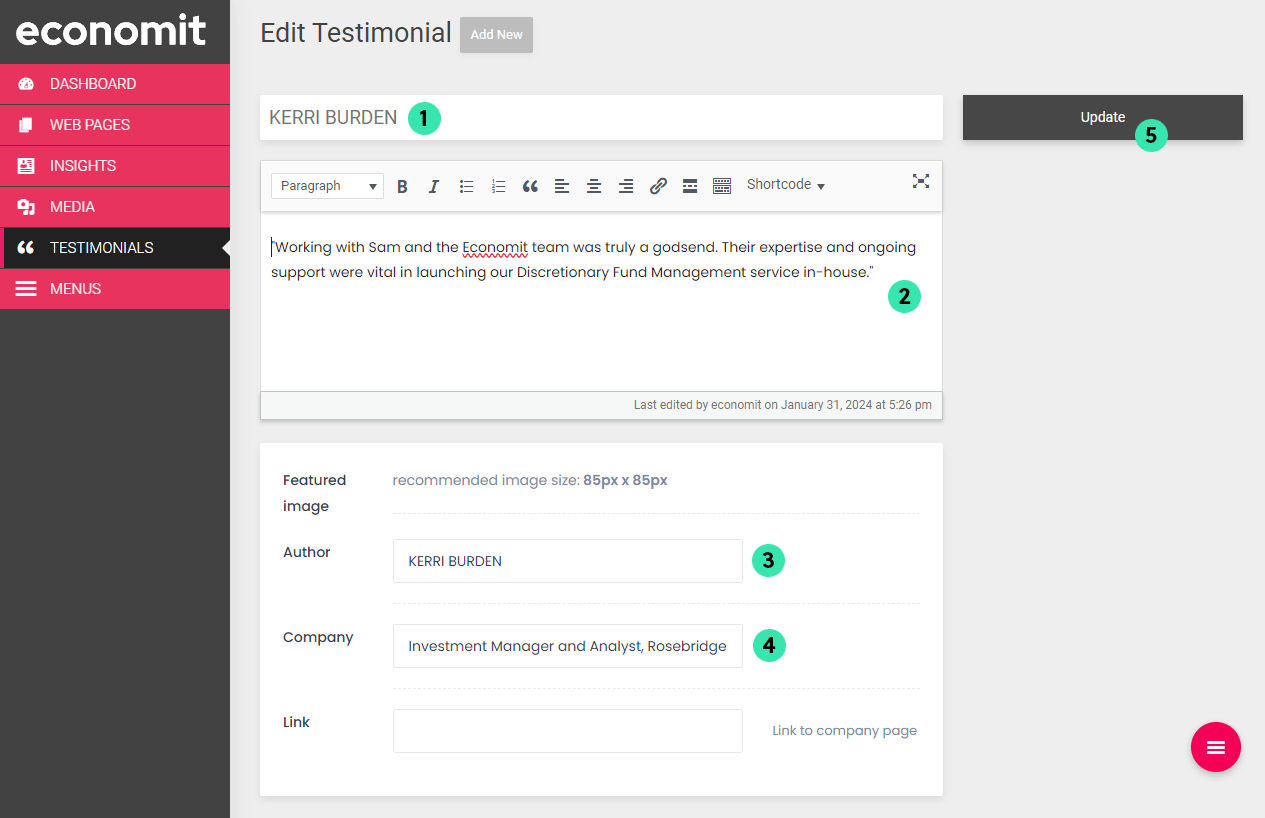
Uploading Media
In this section you can upload media including images, videos and documents for use on the website. To do this click the Add New Media File button (1) then either drag the file into the box (2) or click the Select Files button to browse your computer for the files. All uploaded files will appear in the Media Library (3) and be available at any point to use on the website.
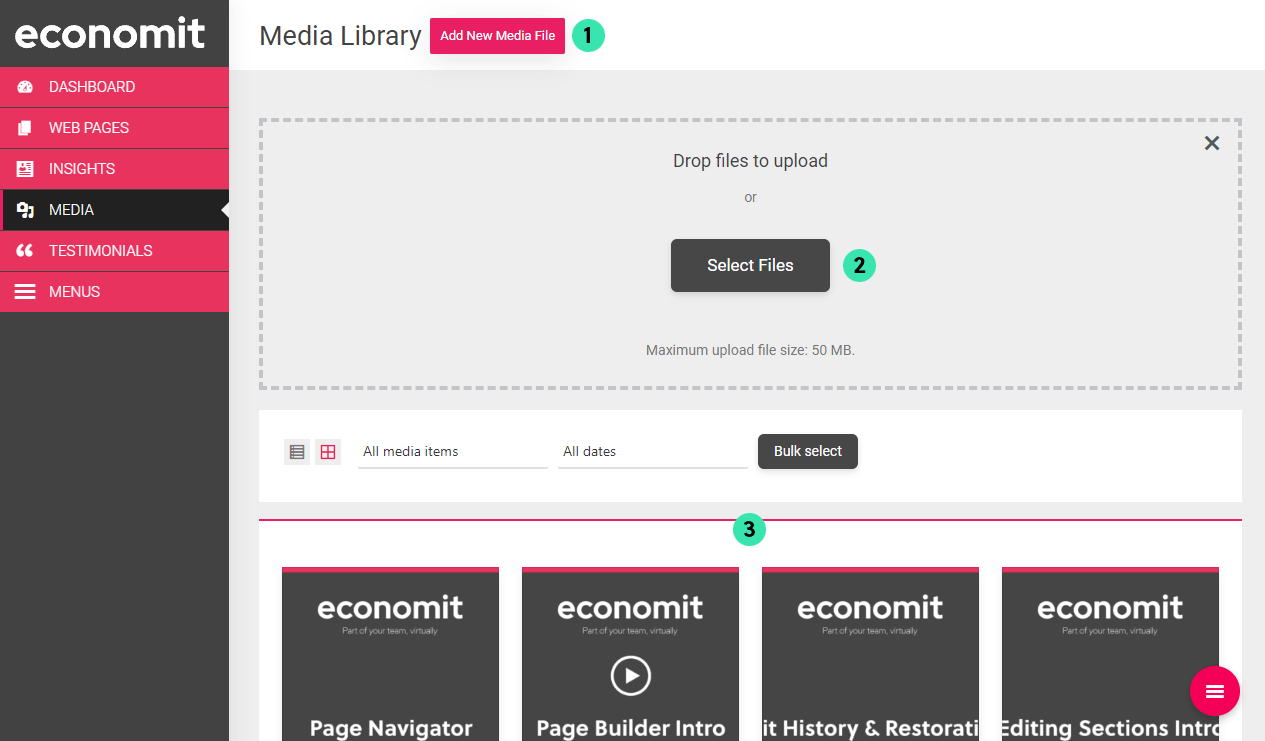
To add/remove/edit the main menu on the website, head to the Menus section. Here you’ll see a list of all the pages on the website with the most recently created ones at the top.
To add a new menu item click the checkbox of the chosen page (1) then click the Add to Menu button (2). The new item will then appear at the bottom of the menu structure panel. Using this panel you can drag menu items around to place it where you like in the structure (3). Once complete, click the Save Menu button (4) to apply the changes to the website. All changes made here will also be automatically applied to the mobile (side) menu.
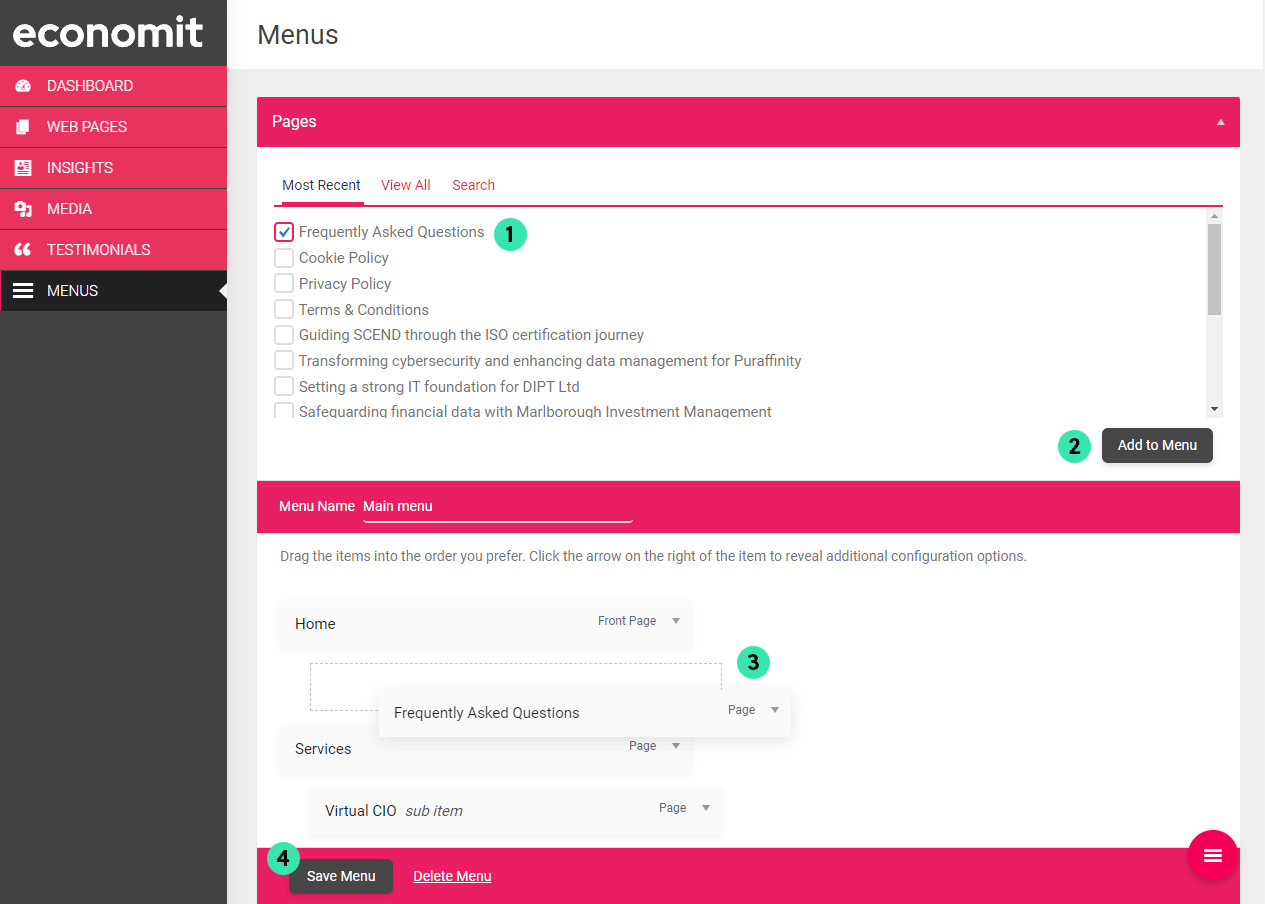
Editing content with Elementor / BeBuilder
Editing the content of the Pages and Insights is done within the Elementor / BeBuilder software platform, a powerful and easy to use visual builder. The builder can be accessed by clicking the Edit with BeBuilder button on any page, including the frontend of the website.
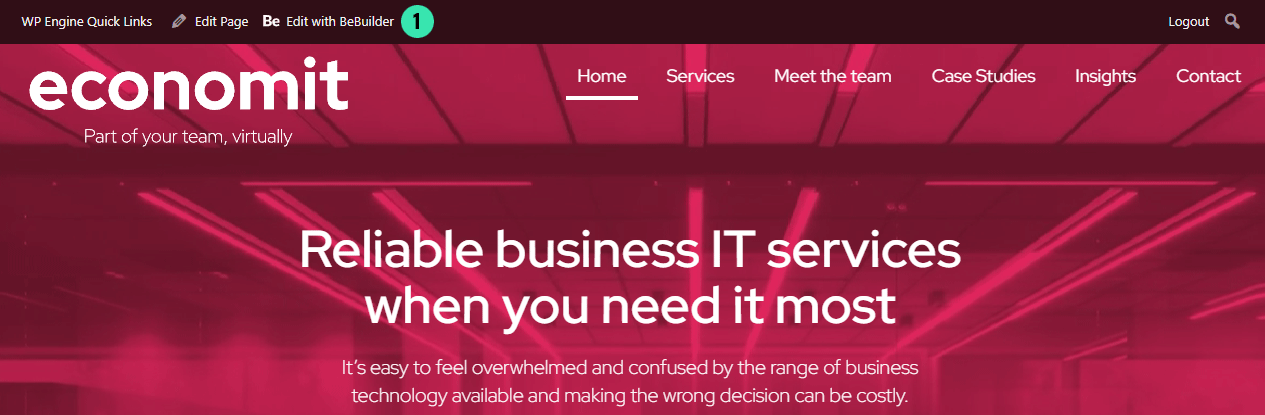
Video Guides
View the videos below for more information on various aspects of using of BeBuilder platform: